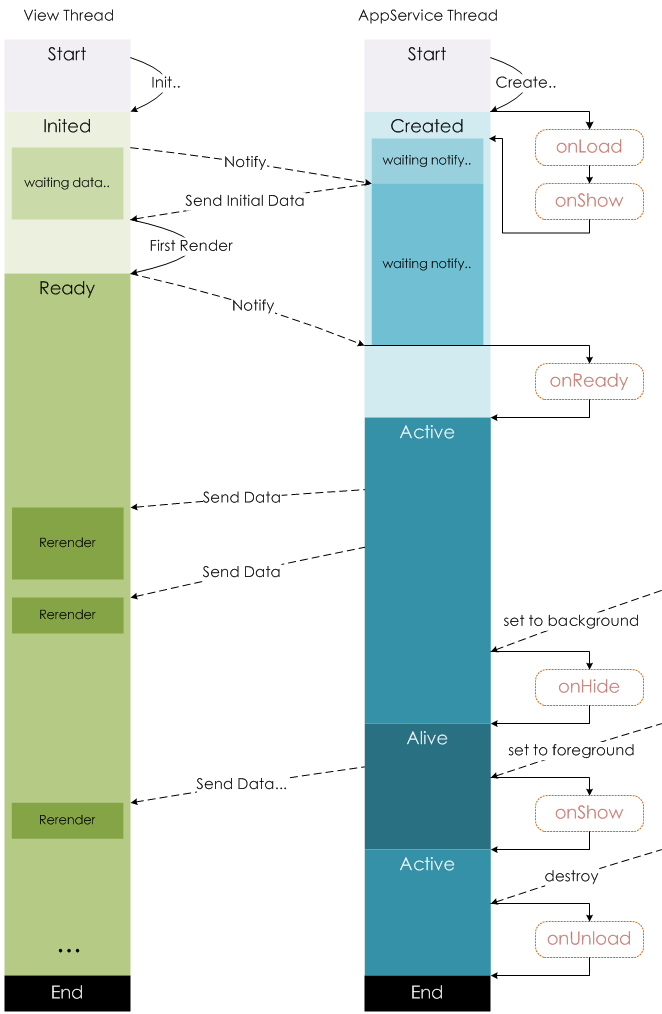前端前端小程序微信原生小程序学习笔记
Juns小程序笔记
跨平台框架
- uni-app
- 使用 Vue 开发,可以发布到多端,ios,安卓,web,各种小程序
- taro
- 支持 React/Vue/Nerv 等框架
- 更加灵活
小程序的配置和架构
双线程模型
web-view 和 jsCore,渲染层和逻辑层
- WXML 和 WXSS 运行于渲染层,使用 WebView 渲染
- JS 运行于逻辑层,使用 JsCore 运行
- 两个线程都会经由微信客户端进行中转交互
生命周期
面试官:说说微信小程序的生命周期函数有哪些? | web 前端面试 - 面试官系列 (vue3js.cn)
生命周期 | 微信开放文档 (qq.com)

双线程
App.js
获取进入小程序的方式
场景值
场景值列表
在 onLaunch 和 onShow 生命周期回调函数中,有 options 参数,其中有 scene 值,可以用于判断
onShow(options) {
console.log("onShow");
console.log(options);
console.log(options.scene);
}
|
定义全局数据
globalData: {
token: "11111",
userInfo: {
avatarUrl: "avatarUrl",
city: "city",
country: "country",
},
},
|
使用:
onLoad() {
const app = getApp();
const token = app.globalData.token;
const userInfo = app.globalData.userInfo;
console.log(token, userInfo);
this.setData({ userInfo });
},
|
初始化操作
- 登录操作
- 读取本地数据,如 token
- 请求所需数据
const token = wx.getStorageSync('token')
const userInfo = wx.getStorageSync('userInfo')
console.log('Storage:', token, userInfo)
if (!token || !userInfo) {
wx.setStorageSync('token', 'token in storage')
wx.setStorageSync('userInfo', { nickname: 'juns', level: 100 })
}
this.globalData.token = token
this.globalData.userInfo = userInfo
|
Page 函数
注册时一般要做的
- 在生命周期函数中发送网络请求
- 初始化数据
- 监听事件绑定
常见组件等
获取用户信息
getUserInfo() {
wx.getUserProfile({
desc: "test",
}).then((res) => {
console.log(res.userInfo);
});
},
|
获取用户手机号,不对个人开发者开放
<t-button
theme="light"
size="large"
open-type="getPhoneNumber"
bindgetphonenumber="getPhoneNumber"
>
获取手机号
</t-button>
|
getPhoneNumber(e) {
console.log(e);
},
|
图片常用属性,占满给的宽度(默认 w320,h240),高度会自动计算
<image
src="...."
mode="widthFix"
/>
|
展示用户本地图片
<view class="container">
<view class="imgContainer">
<image
src="{{chooseImgUrl}}"
mode="widthFix"
></image>
</view>
<t-button bindtap="chooseImg">选择图片</t-button>
</view>
|
Page({
data: {
chooseImgUrl: '',
},
chooseImg() {
wx.chooseMedia({
mediaType: 'image',
}).then(res => {
console.log(res)
const url = res.tempFiles[0].tempFilePath
this.setData({ chooseImgUrl: url })
})
},
})
|
数据双向绑定
<input
class="input1"
placeholder="请输入文字"
model:value="{{inputVal}}"
/>
<text>{{inputVal}}</text>
|
WXSS 尺寸单位
rpx(responsive pixel):可以根据屏幕宽度自适应,规定屏幕宽度是 750rpx
iPhone6 中:1px===2rpx
WXML 语法
WXS
小程序的脚本语言,在 WXML 中不能直接调用 Page 里面的函数,所以用 WXS 来解决
在 WXML 内写法:
<wxs module="format">
function formatPrice(price){ return "¥"+price; } module.exports={
formatPrice:formatPrice }
</wxs>
<view class="container">
<block
wx:for="{{list}}"
wx:key="*this"
>
<view>{{format.formatPrice(item)}}</view>
</block>
</view>
|
引入写法
function formatPrice(price) {
return '¥' + price
}
module.exports = {
formatPrice: formatPrice,
}
|
<wxs
module="format"
src="/utils/format.wxs"
></wxs>
<view class="container">
<block
wx:for="{{list}}"
wx:key="*this"
>
<view>{{format.formatPrice(item)}}</view>
</block>
</view>
|
事件处理
参数传递
data-name="why",然后 js 里面用 event 传递,event.target.dataset
mark 也可以传递数据,会向上冒泡合并,上面的需要是 currentTarge
<view mark:name="nael"> </view>
|
组件化开发
样式
通信
数据 properties
使用的页面<section-info title="www" desc="哇哦哇哦" />
Component({
properties: {
title: {
value: '默认标题',
type: String,
},
desc: {
value: '默认描述',
type: String,
},
},
})
|
样式 externalClasses
组件 wxml
<view class="container">
<h1>{{title}}</h1>
<h3 class="info">{{desc}}</h3>
</view>
|
组件 js
Component({
properties: {
title: {
value: '默认标题',
type: String,
},
desc: {
value: '默认描述',
type: String,
},
},
externalClasses: ['info'],
})
|
页面 wxml<section-info title="www" desc="哇哦哇哦" info="test" />
页面 css
.test {
background-color: slateblue;
}
|
插槽
slot,但是小程序不支持默认值
<view class="container">
<view class="header">Header</view>
<view class="content">
<slot></slot>
</view>
<view class="footer">Footer</view>
</view>
|
<my-slot>
<t-button>按钮</t-button>
</my-slot>
|
- 多个插槽,需要给
slot加上name属性,用的地方要slot=""组件 js 里面也要选择使用多插槽
<view class="container">
<view class="left">
<slot name="left"></slot>
</view>
<view class="center">
<slot name="center"></slot>
</view>
<view class="right">
<slot name="right"></slot>
</view>
</view>
|
Component({
options: {
multipleSlots: true,
},
})
|
<mul-slot>
<text
slot="left"
class="left"
>我是左边</text
>
<text
slot="center"
class="center"
>我是中间</text
>
<text
slot="right"
class="right"
>我是右边</text
>
</mul-slot>
|
混入
behaviors,就像 vue 以前的mixins一样,现在叫hooks的多
createdattachedready,官方说除了这个的三个比较重要detached- 更多见文档
总结
Component构造器
properties : 定义传入的属性data : 定义内部属性methods : 定义方法options : 额外配置externalClasses : 引用外部样式observers : 属性和数据监听pageLifetimes : 组件所在页面的生命周期lifetimes : 组件生命周期
API 调用
网络请求
wx.request
RequestTask
onLoad() {
wx.request({
url: "https://v1.hitokoto.cn/",
success: (res) => {
const data = res.data;
this.setData({ sentence: data.hitokoto });
},
fail: (err) => {
console.log("err:", err);
},
});
}
|
域名配置
生产环境需要配置只能向固定的域名发动请求,要去小程序后台设置
注意点
- 只支持 https 和 wss
- 不能用 IP 地址
- 可以配置端口,但只能那一个端口了
- 不配置端口的话,请求的 url 中也不能有端口
- 域名要备案
- 不支持配置父域名
封装请求
Promise 封装使用
函数封装
export function myRequest(options) {
return new Promise((resolve, reject) => {
wx.request({
...options,
success: res => {
resolve(res.data)
},
fail: reject,
})
})
}
|
常规使用
import { myRequest } from '../../service/index'
Page({
data: {},
onLoad() {
myRequest({
url: 'https://v1.hitokoto.cn/',
}).then(res => {
console.log(res)
})
},
})
|
async/await 使用,但是不如 promise,必须等前面的请求结束了后面的才发送,效率不高
import { myRequest } from '../../service/index'
Page({
data: {},
async onLoad() {
const res = await myRequest({ url: 'https://v1.hitokoto.cn/' })
console.log(res)
},
})
|
把请求封装到函数里面,不会堵塞
import { myRequest } from '../../service/index'
Page({
data: {},
onLoad() {
this.getData()
},
async getData() {
const res = await myRequest({ url: 'https://v1.hitokoto.cn/' })
console.log(res)
},
})
|
类封装
class HYRequest {
constructor(baseURL) {
this.baseURL = baseURL
}
request(options) {
const { url } = options
return new Promise((resolve, reject) => {
wx.request({
...options,
url: this.baseURL + url,
success: res => {
resolve(res.data)
},
fail: reject,
})
})
}
get(options) {
return this.request({ ...options, method: 'get' })
}
post(options) {
return this.request({ ...options, method: 'post' })
}
}
export const hyRequest = new HyRequest()
|
弹窗调用
showToast,showModol,showLoading,showActionSheet
微信文档
分享回调
onShareAppMessage,监听用户点击转发按钮(button 的 open-type="share"),或者右上角菜单的转发,并自定义内容
需要return一个Object自定义转发内容
onShareAppMessage() {
return {
title: "转发",
path: "/pages/index/index",
imageUrl: "自定义图片路径,可不选",
};
},
|
获取设备信息
用户信息
onGetUserInfo() {
wx.getUserInfo({
success: (res) => {
console.log(res);
},
});
},
onGetUserProfile() {
wx.getUserProfile({
desc: "test",
success: (res) => {
console.log(res);
},
fail: (err) => {
console.log(err);
},
});
},
|
onGetSystemInfo() {
wx.getSystemInfo({
success: (res) => {
console.log(res);
},
});
},
onGetLocation() {
wx.getLocation({
success: (res) => {
console.log(res);
},
});
},
|
Storage 存储
同步存取数据:执行完上一行才执行下一行
wx.setStorageSync(string key, any data)wx.getStorageSyne(string key)wx.removeStorageSync(string key)wx.clearStorageSync()
异步存取:适用于一个地方存,另一个地方取
wx.setStorage(Object objece)wx.getStorage(Object objece)wx.removeStorage(Object objece)wx.clearStorage(Object objece)
Page({
onLocalStorage() {
wx.setStorageSync('name', 'die')
wx.setStorageSync('age', 18)
wx.setStorageSync('work', ['die', 'for'])
},
onClearStorage() {
wx.clearStorageSync()
},
onLocalStorageAsync() {
wx.setStorage({
key: 'books',
data: ['vue', 'react'],
success: res => {
console.log(res)
},
})
},
onClearStorageAsync() {
wx.clearStorage()
},
})
|
| 名称 |
功能说明 |
wx.switchTab |
跳转到 tabBar 页面,关闭其他所有非 tabBar 页面 |
wx.reLaunch |
关闭所有页面,打开到应用内的某页面 |
wx.redirectTo |
关闭当前页面,跳转到新页面 |
wx.navigateTo |
保留当前页面,跳转到新页面 |
wx.nabitageBack |
关闭当前页面,返回上个页面或多级页面 |
navigateTo
- ==不能跳到 tabBar 页面==
- ==页面栈最多十层==
onNextPage() {
const data = "sss";
wx.navigateTo({
url: `/pages/10_learn/index?data=${data}`,
});
},
|
数据传递