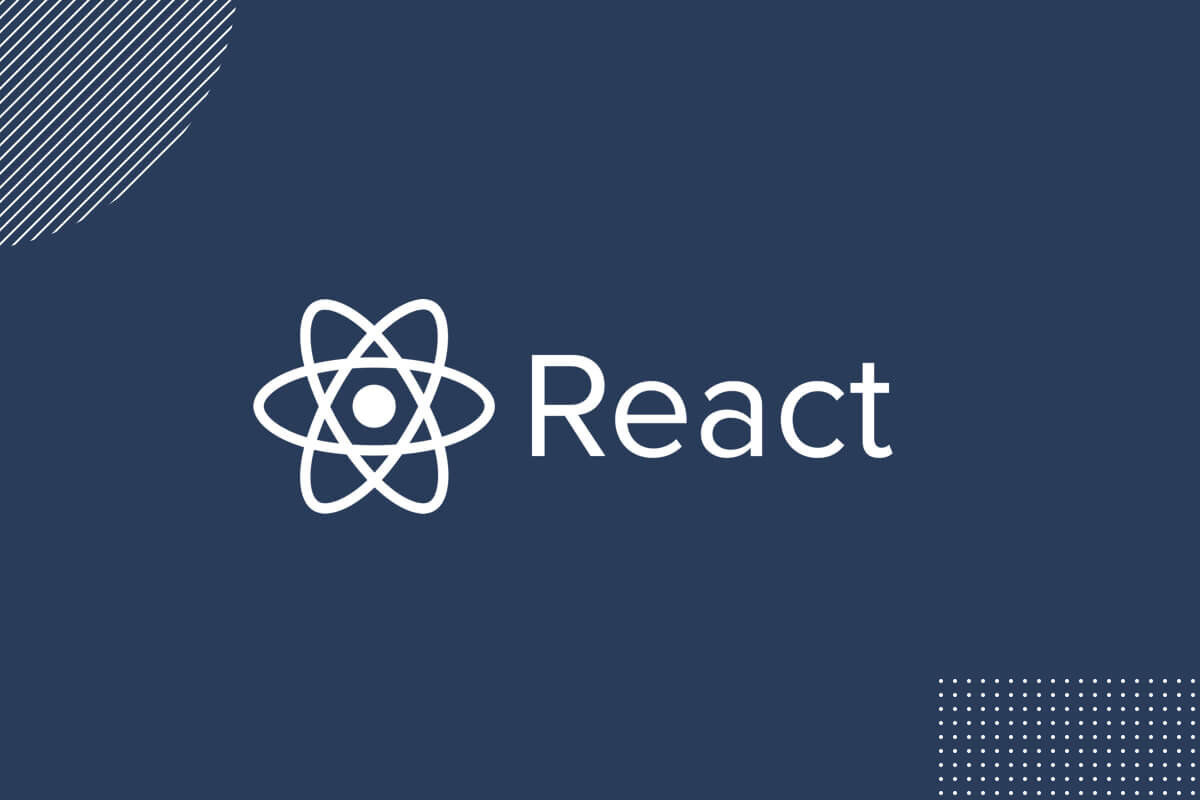CSS布局

CSS布局
JunsCSS 布局
前言
在 CSS 中我们可以给元素添加样式,但是元素之间的排列方式是由布局来决定的。CSS 中也有很多种布局方式,下面了解一下常见的布局方式,不过首先了解俩个概念。
盒子模型
页面中的每个元素都可以看作一个盒子,也就叫做盒子模型。
分类
W3C 标准盒子模型和IE 怪异盒子模型
如果说指定了width: 100px,那么在 W3C 标准盒子模型中,width指的是内容(content)的宽度,而在 IE 怪异盒子模型中,width指的是内容 + padding + border 的宽度。
box-sizing: content-box; /* W3C 标准盒子模型 */ |
获取盒子模型的宽高
offsetWidth:获取盒子模型的宽度,包括content、padding、border。offsetHeight:获取盒子模型的高度,包括content、padding、border。clientWidth:获取盒子模型的宽度,包括content、padding,不包括border。clientHeight:获取盒子模型的高度,包括content、padding,不包括border。element.getBoundingClientRect():获取盒子模型的宽高、距离视口的距离。
BFC
BFC, Block Formatting Context, 块级格式化上下文。
他指的是一个隔离的独立的块级渲染区域。
https://tsejx.github.io/css-guidebook/layout/bfc
触发条件
满足任意一条就可以了
- 根元素默认创建 BFC
- 浮动元素(元素 float 不为 none)
- 绝对定位元素(元素 position 为 absolute 或 fixed)
- 行内块元素(元素 display 为 inline-block)
- 表格单元格(元素 display 为 table-cell,HTML 表格单元格默认为该值)
- 表格标题(元素 display 为 table-caption,HTML 表格标题默认该值)
- 匿名表格单元格元素(display 值是 table、table-row、table-row-group、table-header-group、table-footer-group)
- overflow 值不为 visible
- 弹性元素(display 为 flex 或 inline-flex 元素的直接子元素)
- 网格元素(display 为 grid 或 inline-grid 元素的直接子元素)
使用场景
解决外边距合并问题
当两个元素相邻时,并且都设置了 margin,那么他们的外边距会合并,这时候可以给其中一个盒子创建 BFC 来解决。
折叠规则:
- 如果两个外边距都是正数,那么取其中较大的值。
- 如果两个外边距都是负数,那么取其中绝对值较大的值。
- 如果两个外边距一个是正数一个是负数,那么取两者的和。
出现这个问题的原因:俩个相邻元素处于同一个 BFC 中,所以他们的外边距会合并。
清除浮动
浮动的元素会脱离文档流,如果父元素没有设置高度,那么父元素的高度会塌陷,这时候可以给父元素创建 BFC 来解决。
<div class="bfc-clear-float"> |
多列布局设定
最后一列可能掉到下一行,可以给最后一列创建 BFC。
<div class="container"> |
基础布局
弹性布局
在传统的布局方式中,block 布局是把块在垂直方向从上到下依次排列的;而 inline 布局则是在水平方向来排列。弹性盒子布局并没有这样内在的方向限制,可以自由操作。
注意:设为弹性布局之后,子项的 float、clear 和 vertical-align 属性将失效。
弹性盒子的轴
容器默认有两根轴,主轴和交叉轴。flex 的子项默认沿主轴排列,可以通过flex-direction属性改变主轴的方向。
容器属性
display: flex | inline-flex
flex 是设置为弹性容器,默认占父元素的 100%
inline-flex 是设置为行内弹性容器,宽高自适应
flex-direction
决定主轴的方向
- row(默认值):表示子项从左向右排列。此时水平方向轴为- 主轴。
- row-reverse:表示子项从右向左排列。
- column:表示子项从上向下排列。此时垂直方向轴为主轴。
- column-reverse:表示子项从下向上排列。
flex-wrap
决定子项是否换行,使用时需要给容器添加固定宽度
- nowrap(默认值):表示不换行,所有子项目单行排列,子项可能会溢出。
- wrap:表示换行,所有子项目多行排列,溢出的子项会被放到下一行,按从上向下顺序排列。
- wrap-reverse:所有子项目多行排列,按从下向上顺序排列。
flex-flow
是 flex-direction 属性和 flex-wrap 属性的简写形式,默认值为 row nowrap。
justify-content
决定子项在主轴上的对齐方式
- flex-start(默认值):子项按主轴起点线对齐
- flex-end:子项按主轴终点线对齐
- center: 居中排列
- space-between:子项均匀分布,第一项紧贴主轴起点线,最后一项紧贴主轴终点线,子项目之间的间隔都相等。要注意特殊情况,当剩余空间为负数或者只有一个项时,效果等同于 flex-start。
- space-around:子项均匀分布,每个项目两侧的间隔相等,相邻项目之间的距离是两个项目之间留白的和。所以,项目之间的间隔比项目与边框的间隔大一倍。要注意特殊情况,当剩余空间为负数或者只有一个项时,效果等同于 center。
- space-evenly:子项均匀分布,所有项目之间及项目与边框之间的距离相等。
align-items
决定子项在交叉轴上的对齐方式
- stretch(默认值):当子项未设置高度或者高度为 auto 时,子项的高度设为行高。这里需要注意,在只有一行的情况下,行的高度为容器的高度,即子项高度为容器的高度。(当子项设定了高度时无法展开)
- flex-start:表示子项与交叉轴的起点线对齐。
- flex-end:表示子项与交叉轴的终点线对齐。
- center:表示与交叉轴的中线对齐。
- baseline:表示基线对齐,当行内轴与侧轴在同一线上,即所有子项的基线在同一线上时,效果等同于 flex-start。
align-content
他定义的是多根交叉轴线对的对齐方式,也就是换行之后出现了很多行才有效。
属性值基本同 align-items
子项属性
order
子项的排列顺序,数值越小越靠前,默认为 0。
flex-grow
决定子项的放大比例,默认为 0,即如果存在剩余空间,也不放大。
flex-shrink
决定子项的缩小比例,默认为 1,即如果空间不足,该项目将缩小。
flex-basis
决定了子项在分配多余空间之前的初始大小,默认为 auto,即由子项的宽度和高度决定。
flex
flex 属性是 flex-grow、flex-shrink 和 flex-basis 的简写,默认值为 0 1 auto。后两个属性可选。
align-self
允许单个子项与其他子项不一样的对齐方式,属性值同 align-items。
总结
定义为弹性布局
.container { |
容器样式
.container { |
子项样式
.item { |
居中布局
水平居中
内联元素
直接text-align: center
适用对象:
- 内联元素 line
- 内联块 inline-block
- 内联表 inline-table
- inline-flex 元素
优点: 简单快捷,兼容性好
缺点:
- 只对行内内容有效
- 属性会继承影响到后代行内内容
- 如果子元素宽度大于父元素宽度则无效,但是后代行内内容中宽度小于设置 text-align 属性的元素宽度的时候,也会继承水平居中
块级元素
可以水平方向的 margin 为 auto
.child { |
多级块元素
内联块实现
<div class="parent"> |
优点: 简单易理解,兼容性好
缺点:
- 只对行内内容有效
- 属性会继承影响到后代行内内容
- 块级改为 inline-block 换行、空格会产生元素间隔
弹性布局
.parent { |
margin 偏移 / transform
.parent { |
外边距适配
.parent { |
垂直居中
单行内联元素
设置line-height等于父元素的height
.parent { |
多行元素
表格布局
.parent { |
弹性布局
.parent { |
块级元素
- margin 偏移 / transform
- top 和 bottom 为 0,垂直 margin: auto
图片
<div class="parent"> |
在 font-size 不为 0 时,图片设置垂直居中时的中线位置并不是它的父元素的绝对中线位置,它们会有一个和字符 x 高度相关的高度差。设置 font-size 为 0,会消除这个高度差,使图片的中线位置和父元素中线重合。
水平垂直居中
实现方案:
- 文本元素:
text-align: center+line-height: height+vertical-align: middle - 固定宽高的元素:相对于父元素容器 margin left 和 right 偏移 50%,通过计算垂直居中元素宽/高,利用负 margin 偏移自身宽/高的 50%。或者通过设置上下左右坐标为 0,外边距自适应 auto 实现垂直居中。两种处理手法都需要设置垂直居中元素为标准盒模型。
- 不确定垂直居中元素的宽高:相对于父元素容器左边距和上边距坐标偏移 50%,使用 transform + translate 将垂直居中元素自身偏移负 50%,使用标准盒模型
- 弹性布局:父元素设置为弹性布局容器,并将 justify-content 和 align-items 设置为 center 居中
- 网格布局:父元素设置为网格布局容器,垂直居中元素设置外边距 margin 为自适应 auto 即可
垂直居中文本
<div class="base parent"> |
固定宽高
负 margin 或者外边距自适应
<div class="base parent"> |
<div class="base parent"> |
未知宽高
绝对定位+transform
.parent { |
弹性布局
.parent { |
网格布局
.parent { |
可视窗口的水平垂直居中
需要保证一下兼容性 ☹️
.outer { |
多栏布局
双栏布局
左固定右自适应
float + margin
原理:定宽元素浮动脱离文档流,自适应元素左侧边距>=定宽元素的宽度
.left { |
float + calc
.left { |
float + overflow
.left { |
table
缺点多
.container { |
position
.container { |
flex
.container { |
grid
.container { |
三栏布局
左右固定,中间自适应
float
需要把中间的放到末尾
<div class="container"> |
绝对定位
<div class="container"> |
表格布局
.container { |
flex
.container { |
grid
.container{ |